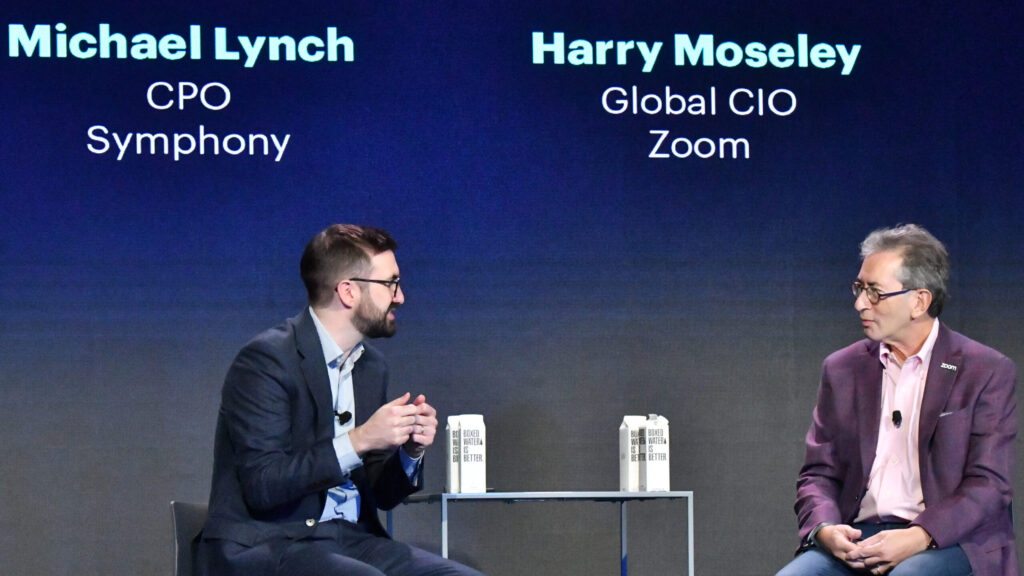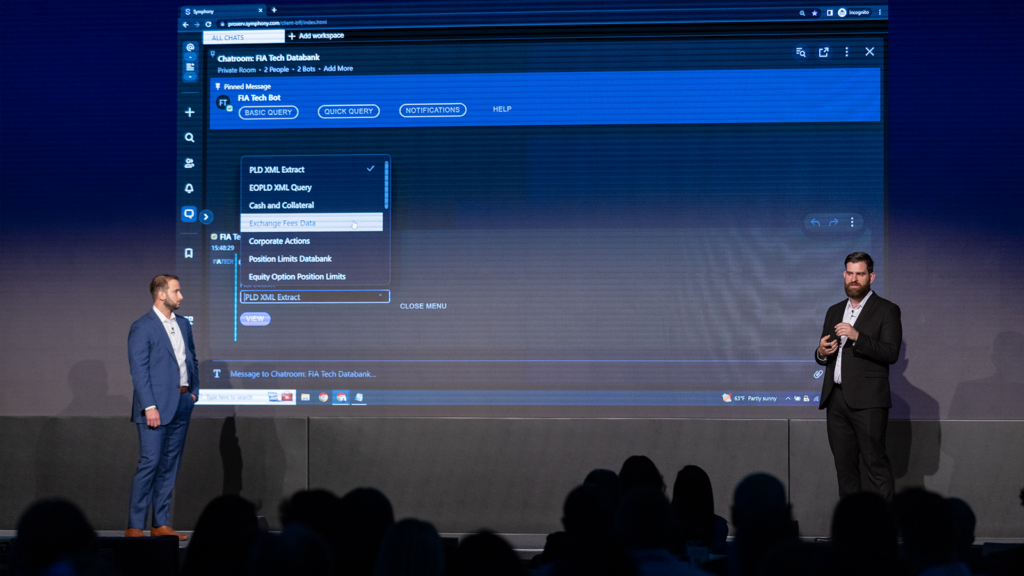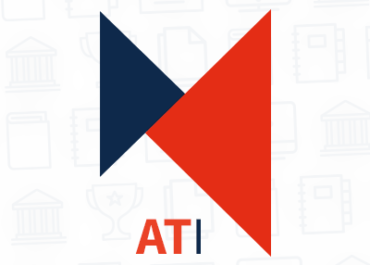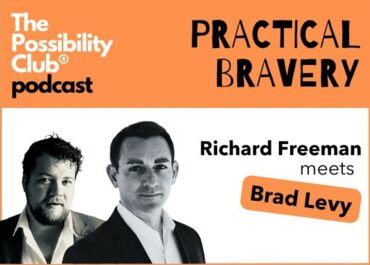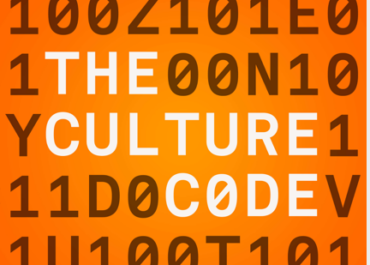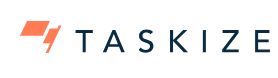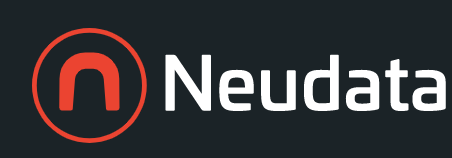Symphony in the news
Press releases
October 9, 2023
May 9, 2023
Industry Events

Technology and the US Bond Markets
May 2, 2024
New York, NY
Industry awards
2023
AFTAs
Best Comm Infrastructure Init
TabbFORUM Nova
40 Innovators in Financial Markets
Waters Rankings
Best Mobile Solutions Provider
Witad Awards
Support Professional of the Year
2022
American Financial Technology
Best Communication Infastructure
Asian Private Banker Technology
Best Client
FinTech Magazine
Top 100 Leaders
Markets Choice
CEO of the Year
The Fintech 250
Most Promising Fintech Companies
Waters Rankings
Best Mobile Solutions Provider